Not another toolbar?!
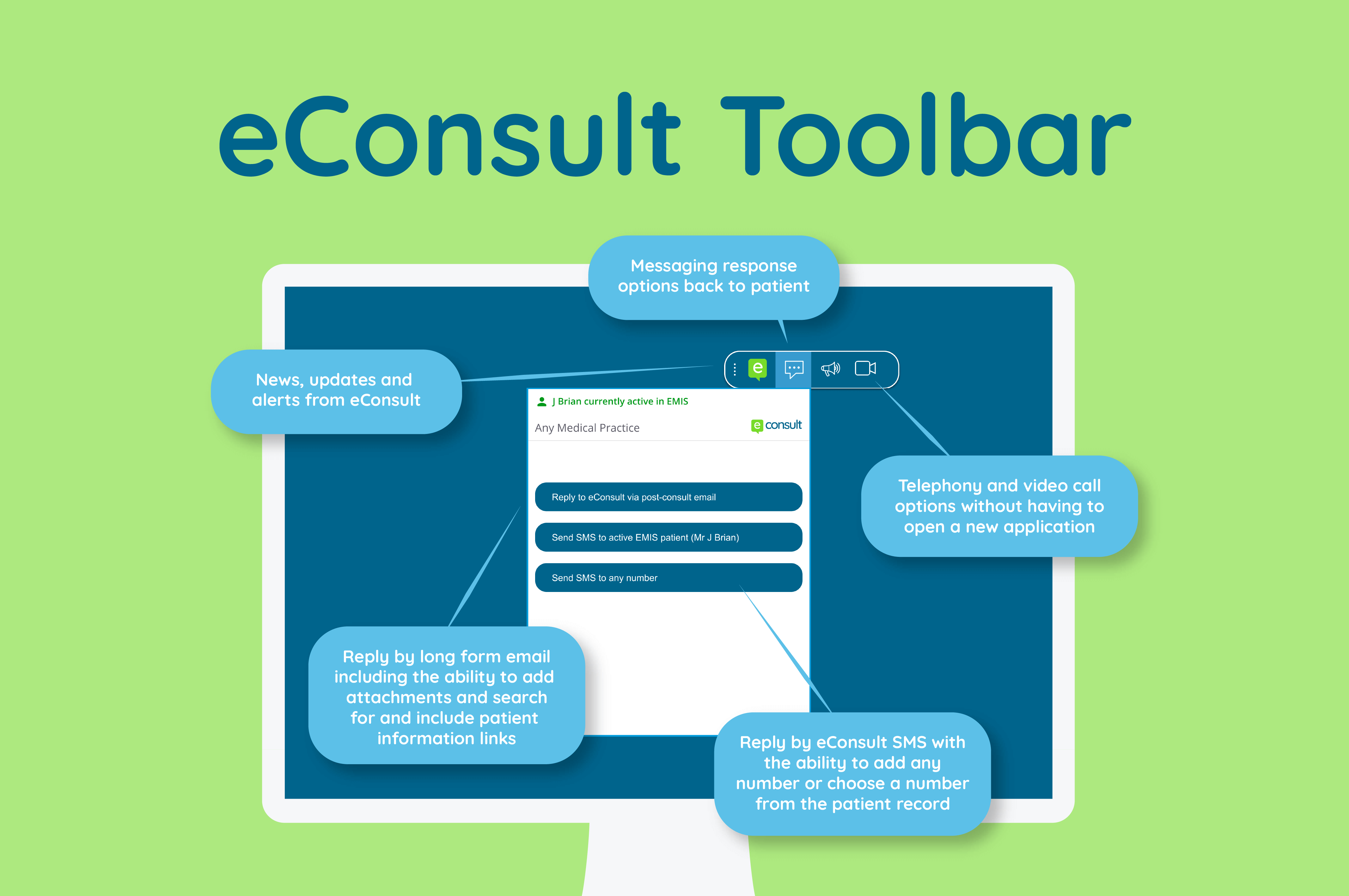
There seems to be a running joke in primary care practices… How many toolbars does someone working in a GP practice need?
The answer is one, of course. The eConsult toolbar.
Toolbars exist to allow you to quickly access shortcuts or useful features from one centralised, easily accessible place. You find them everywhere, on your desktop, in word processing software and in browsers. When you’re as busy as NHS primary care staff are, any shortcuts that save you time and make your life easier are a winner.
That’s why we developed the eConsult toolbar. We want to make the working lives of busy practice staff better by finding quick ways to make your day easier. The toolbar is the best way to get the most benefit out of online triage and consultations.
If you’re an eConsult customer, we want to make sure that you’re getting the most out of the features available to you. We’ve written this blog outlining what the eConsult toolbar can help you with:
- Quick responses (SMS)
- Detailed responses (email)
- Remote consultations (telephony or video calls)
- Productivity tools (in progress!)
We don’t want you to pay for other software when you already have access to the features you need. We don’t want to be just another toolbar. We want to be the toolbar.
What can I use the eConsult toolbar for now?
Using our toolbar makes responding to a patients’ eConsult a far quicker and easier process. We’re also constantly working on improving the functionality of the toolbar – watch this space as we update its features!
Quick responses
You’ve got a number of eConsults to get through. Maybe a few of these just need a quick response: an acknowledgement that their eConsult has been received and that you’ll be able to resolve it soon. Perhaps a patient has consulted for something that they can find on the NHS website or go to their local pharmacy for, or you’d like them to send another eConsult in a few weeks to see how they’re progressing (e.g. completing a review questionnaire – asthma, contraception, blood pressure etc).
Sending your patient an SMS (text message) is perfect for patients who need a quick response that can fit in a few characters.
You can send an SMS to any mobile number, or if you’re an EMIS customer, you can select from available mobile numbers already in the patient record. This feature will be rolling out to other clinical systems too. We are also exploring how multi-message and two-way SMS could work, but for the moment patients will only be able to receive your text message, not respond. We’re also working to allow you to send self-help content, links to eConsult questionnaires and more directly to your patients. Find out what’s on our roadmap here.
Detailed responses
Often, text messages won’t be appropriate enough to tell the patient everything you need to be able to say – sometimes you’ll want to send them links to self-help content or send them a document like a fit note that they might then need to email to their HR team. We provide a free, one-way email response to patients to make it easier for you to manage your patients online when they start their journey online.
We provide some common responses that you can edit or amend, saving you time, but you can also create your own response from scratch. We’ve also worked closely with our partner, Healthinote, to enrich the information that you can send to patients.
You can search from a bank of trusted and reliable self-help information and videos, such as those provided by the NHS and HCI Digital, to send to patients. We’re also working on localising this for Scottish practices by including NHS Inform content too.
Say your patient has asthma and you’d like to make sure that they are using the right technique for their inhaler – all you need to do is search for ‘asthma’ and you’ll find content related to your search. Pick the topic and we’ll insert a link into the email. The patient can click on the link to watch a video that shows them how to use their inhaler correctly.
We highly recommend that you have a look at the Healthinote content provided for you, for free, next time you send your patient an email in response to their eConsult!
Video and audio calls
Whilst we know a majority of patient queries can be managed remotely, there will be cases where you need to speak to or see the patient. It’s not practical, or safe, to bring every patient into your surgery. However, we provide you with the option to either start an audio or video call with your patient straight from the eConsult toolbar.
Our video consultation functionality is market-leading, allowing you to connect to your patients either via an app or through our web-based instant video platform, Q health. You can choose to have either instant or scheduled consultations and have multiple people join the call, for example, if you need a translator to join.
There’s also the ability to send and receive files and photos during your consultation, or send them a text with the directions to their nearest pharmacy during your call. You can also switch between audio and a video call at any point during your consultation!
With easy to use functionality accessible via NHS single sign-on, crystal clear video quality and the ability to zoom and take a capture of the patient during your call, you’ll forget that you’re not in the same room with your patient. You can also quickly collect feedback from both patients and practice staff about their call experience.
We’ve heard from some practice staff that sometimes the phone lines are so busy that it’s impossible to make a call to a patient. Thanks to our telephony feature, that’s a problem of the past.
You can now initiate a telephone call with your patient directly from your desktop. You can pull in a patient’s telephone number from their clinical record and initiate the call without having to do anything else!
You can also call patients from your telephone of choice, not your computer, using the same software. The patient won’t be able to see your phone number, so they can’t call you back directly. Make sure you use the ‘Join this consultation on my number’ option. Your patient will be called first, and once they’ve connected, your chosen number will be rung and the calls connected.
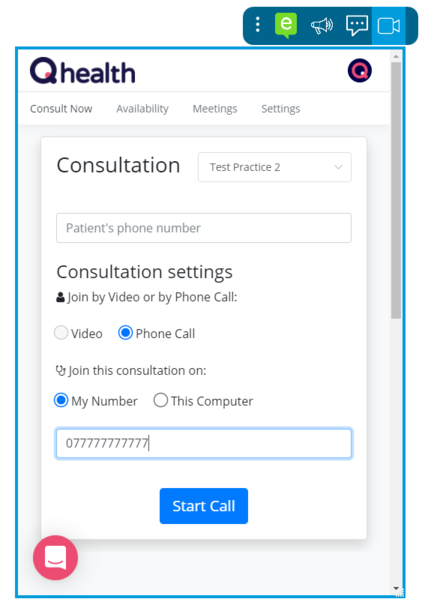
Please note that unless a specific clinic is set up for video recording (training or otherwise), telephone and video calls are not recorded. Clinicians enter their consultation notes alongside the eConsult in the normal way.
What’s next for the toolbar?
We’ve built the features in the toolbar based on what you, our customers, told us would make it easier to respond to patients’ requests. However, we know that managing incoming eConsults can sometimes be a bit tricky, and often your experience varies depending on which clinical system you’re using.
We’re working on rolling out a series of improvements to the toolbar that will focus on productivity – so watch this space!